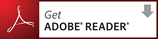Description
The Stamp Image Bursting Application is an application used for reading a scanned image of stamps and will use particle analysis computations to attempt to burst the stamps into sub-images.
This software is Copyright © 2016 Jason Drake. All Rights
Reserved.
Licensed with the Apache License Version
2.0.
Current Application
The Stamp Image Bursting Application was rewritten as a standalone application in 2021 and is now available for download and installation on Windows 64-bit systems. While not 100% of the functionality from the previous application is present, it runs quicker, does not require the Internet to launch and can work without Java being present. Java is required in order to do the image bursting (as this code is the same as used in the previous versions).Minimum Requirements
- Windows 10, 64-bit Operating System
- 2.0GB of RAM or higher recommended
- Java 1.8 or higher JVM (recommended Java 11+)
Usage and Setup
A setup and basic usage guide is available for viewing hereDownloads
The Stamp Image Bursting Application can be installed from the executable downloaded by clicking the button below. Check your Download folder if it is not available for immediate install. This will provide an install application.
Legacy Application
The Legacy Application is the Java Web-start version of the application which is provided here but is no longer being actively developed. See the Current Application for the most up to date and secure version.Minimum Requirements
- Java 1.8 or higher JVM
- 2.0GB of RAM or higher recommended (1.0GB of free RAM is required)
If you are running Apple operating systems, the recommendation is as follows:
- Apple Computer supplies their own version of Java. Run the Software Update feature (found under the Apple menu) to check that you have the most up-to-date version of Java for your Mac." If Java appears in the "New software is available for your computer" window, you need to install it.
Downloads
The Stamp Image Bursting Application is a Java Web Start based application. In order to execute it, simply click the Download Now button below to download application. It should start the execute automatically if Java is properly installed on your system.
There will be two prompts, one to accept
and install the application from Jason Drake, and the other will be a security warning that the
"application's digiatal signature cannot be verified."
You will be prompted to accept and run the digital certificate each time the application is run since I do
not own a verified certificate.
Usage Notes
Each time the application is started you will be prompted to determine a configuration mode. The default configuration will be find by folder. If you choose to use the Import from File, a sample file has been prepared and is available here.Simply save this file in a common location on your system and edit the file to add the appropriate output
directories you desire.
Troublshooting
The application is now self-signed. You will need to configure your Java to handle http://www.drakeserver.com as an exception. See information on how to configure this at the Setup HelpSome users have reported an error where by when launching the application they receive a dialog stating
java.net.MalformedURLException: unknown protocol: socket
This is caused by Java thinking it needs to connect over a proxy instead of directly over the network.
There are
several articles written on how to resolve this.
- In English (directions / platform): http://safeweb.tucloud.com/entries/268994-java-error-java-net-malformedurlexception-unknown-protocol-socket
- In Spanish (with Images): http://elmanytas.es/?q=node/160
Uninstall
In the event you wish to uninstall the application, follow the following instructions:- Close any running instances of the application.
- On Windows,
- Navigate to the Control Panel.
- Select Java (this may be under the Programs option).
- Continue with next step...
- On Linux,
- From a terminal type
ControlPanel(it is case-sensitive).
- From a terminal type
- Select View... from the General tab.
- Select the application Stamp Image Bursting Application and choose the
"X"to remove the application.
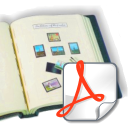
Description
The Stamp Album Page Generator is an application used for importing an XML input file and parsing the file to generate a PDF output file.
This software is Copyright © 2016 Jason Drake. All Rights Reserved.
Licensed with the Apache License Version 2.0.
Minimum Requirements
- Java 1.6 or higher JVM
- 512MB of RAM or higher recommended (256MB of free RAM is required)
- A PDF Reader if you wish to view the generated album page (see below)
If you are running Apple operating systems, the recommendation is as follows:
- Apple Computer supplies their own version of Java. Run the Software Update feature (found under the Apple menu) to check that you have the most up-to-date version of Java for your Mac." If Java appears in the "New software is available for your computer" window, you need to install it.
Usage Notes
Custom page layouts (margins and page sizes) can be defined in the application using the menu option "New Configuration" to copy an existing configuration. This can be updated from the "Settings..." value from the Options menu. For standard sizes (such as from album printers) contact the author Jason Drake and provide the album page size and margin dimensions. An update will be made to the system to include additional layouts over time.The XML input files should use the DTD definition outlined here: http://www.drakeserver.com/dtds/pagegen.dtd.
In particular the inner text of the <s/> element should be formatted as follows:
"width height" "rate" "description" "secondary description (optional)" "number"A qualified example might look like the following:
<s>"21 24" "1/2a" "blue-green" "" "5"</s>There is some ongoing discussion whether to retain this inner text format or switch to using XML attributes which would allow validation of the <s/> elements. See the wiki for the most up to date information.
Fonts
The current generated pages are using fonts that are provided by Microsoft Office Tools or are from URW Software. The following are the default fonts used: If you wish to use a different set of fonts, you have two options- Go to the Options->Settings and choose the Font tab. Double click on the particular usage row in the table and choose a system font family, specify a size and style. Note: Not all styles will work with the particular font families.
- If your fonts are located outside of the system font directory, you can map the font file to a specific name and use this in the Font tab. Go to the Options->Settings and specify the Font Mapping and create/edit a font mapping. Choose the font file (either TTF or OTF files are supported) and specify an alias for the font name. Note: Any new aliases defined, will require that you close the Settings dialog and reopen it for specifying the fonts on the Font tab. On the Font tab, you can edit a font and select the "user-defined font" alias and choose the font alias name you specified.
Download
The Stamp Album Page Generator is available in two versions.Current Version
Since Oracle is phasing out the use of Web Start, the application has been packaged up into an zip file which contains everything needed to execute from a directory using Java. Simply click the Download Now button below to download the zip file. Extract to the zip file to a directory of choice. In the folder "stamp-pagegen-2.2" you will see a file pagegen.cmd that should launch the application if you have Java installed on your platform. If you need to run it from a command prompt you can use the command "java -jar stamp-pagegen-2.2.jar" from the folder.
Previous Versions
This is the Java Web Start version which will no longer work with Java 11 or higher versions. In order to execute it, simply click the Download Now button below to download application. It should start the execute automatically if Java is properly installed on your system.
There will be two (or three) prompts, one to accept and install the application from Jason Drake, and the other will be a security warning that the "application's digiatal signature cannot be verified." You will be prompted to accept and run the digital certificate each time the application is run since I do no own a verified certificate.
Viewing the Album Files
The files are generated as PDF using the a third-party library. If you have a registered PDF viewer on your operating system, the "Open" button will be enabled after successful generation and should allow you to view the generated content in that viewer. If you do not have a viewer installed they are freely available on a variety of platforms. Most use the following product from Adobe:Troublshooting
The application is now self-signed. You will need to configure your Java to handle http://www.drakeserver.com as an exception. See information on how to configure this at the Setup HelpSome users have reported an error where by when launching the application they receive a dialog stating
java.net.MalformedURLException: unknown protocol: socket
This is caused by Java thinking it needs to connect over a proxy instead of directly over the network. There are several articles written on how to resolve this.
- In English (directions / platform): http://safeweb.tucloud.com/entries/268994-java-error-java-net-malformedurlexception-unknown-protocol-socket
- In Spanish (with Images): http://elmanytas.es/?q=node/160
If you are having issues within the application itself (the application launches but something does not work as expected) the Debug and Support wiki might be helpful.
Uninstall Instructions
In the event you wish to uninstall the application, follow the following instructions:- Close any running instances of the application.
- On Windows,
- Navigate to the Control Panel.
- Select Java (this may be under the Programs option).
- Continue with next step...
- On Linux,
- From a terminal type
ControlPanel(it is case-sensitive).
- From a terminal type
- Select View... from the General tab.
- Select the application Stamp Album Page Generator and choose the
"X"to remove the application.
References
https://github.com/albumeers/stamp-pagegen/ - The development website for the applicationIntroduction
Due to changes made by Java and their support for the Java Web Start application, you must sign your applications with a class-2 certificate to deploy them easily. This involves sharing personal information with online certificate providers to obtain a certificate (including Social Security numbers, Drivers Licenses etc.) As well there is an annual fee/cost incurred by this process. Since I provide these tools or use without expectations in return, it is no longer possible for me to continue obtaining class-2 certifcates. As such, I am still overing the tools as a self-signed application.What does this mean to me?
The biggest impact is in order to execute the applications you will need to add the hostname "http://www.drakeserver.com" to the exception white-list in your Java configuration. If you are using an IT-managed system this may not be possible depending on how much control you have over the machine. If that is not possible to adjust I am sorry to say that the application as it stands is not runnable. I will provide a .zip file of the application at some point that you can use to run the application directly.Take me through the process
When you click on the download action or run the existing application you will see a standard splash screen like this: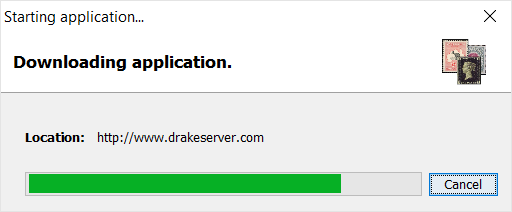
Once this is loaded, you will see the following:
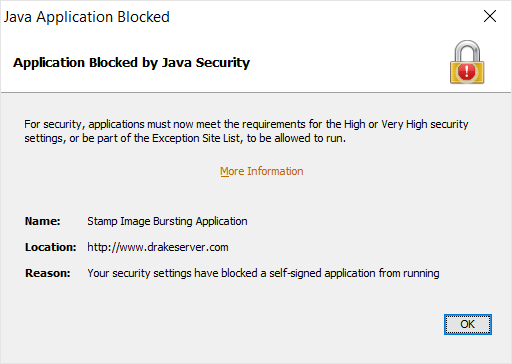
As this point what it is telling you is you can not proceed further. Here is how you can get the applications to work....
One Time Setup
Since I am no longer using a signing certificate in order to run the software you have to state that a site is an exclusion. In order to do so you need to add the drakeserver.com site as an allowed site to execute software from.Find your Java Control Panel. In Windows 10 this is under the "Java Applications" under "All Apps" and in a similiar location on previous versions of Windows.
Java 9 Instructions
(A) Go to the Web Settings Tab(B) Click on "Add" button
(C) Enter "http://www.drakeserver.com" into the popup
(D) Hit Apply/Ok and relaunch the Stamp application you wish to run
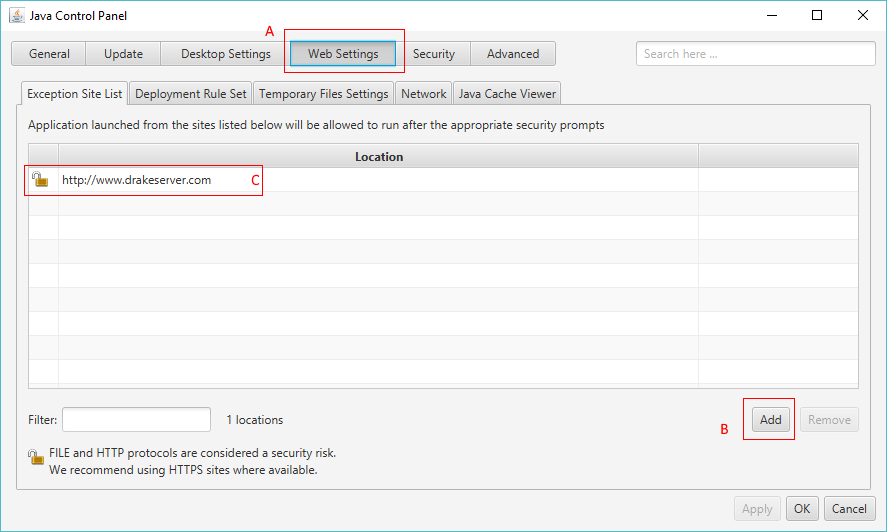
Java 8 Instructions
Go to the Security Tab
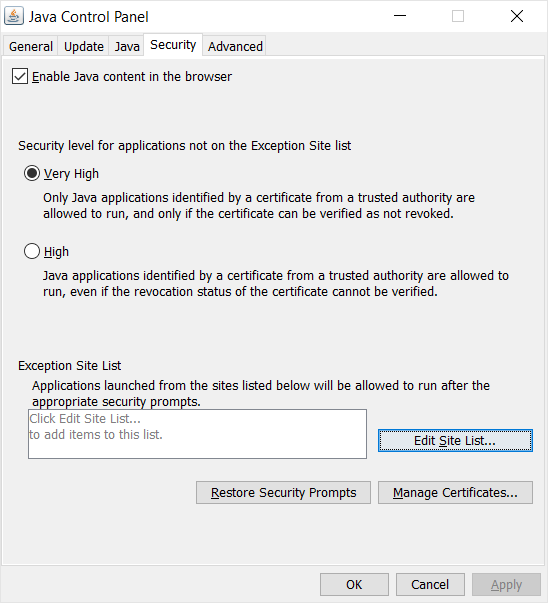
Notice the section at the bottom titled "Exception Site List". Click the button to the right "Edit Site List"
Next add an entry for
http://www.drakeserver.com to this dialog
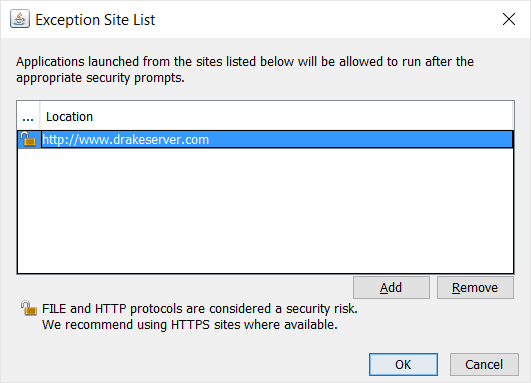
Now you can close out these dialogs
When launching the app, the next time you will see a security dialog
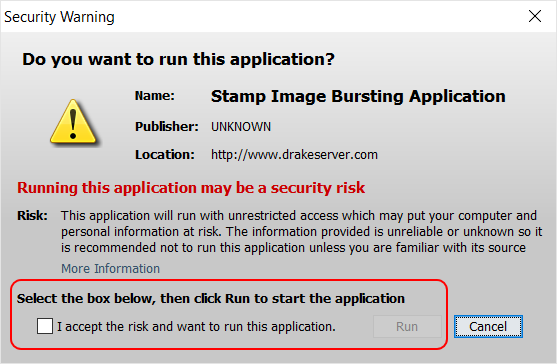
Click the highlighted checkbox and click "Run". Unfortunately you will need to check this box each time to launch the tools.
Contributions
I have spent many hours developing this application. While the Stamp Image Bursting Application is freely available for your use (subject to the Apache License Version 2.0), if you wish to contribute a monetary amount to help development of this software, support this server providing the application or provide a thank you gift, I would be happy to accept contributions via Paypal. Since I am not part of a tax-exempt organization, I will need to track and file any income with the US Tax authorities. Paypal rules dictate that I need to send an invoice for goods/services. If you are interested, please contact me at jadrake75@gmail.com from the email you wish to receive the invoice from along with the amount you are interested in contributing and I will provide an invoice.Alternatively, since I collect stamps of the British Commonwealth (1840-1953) in mint condition and would love and appreciate any such contributions.